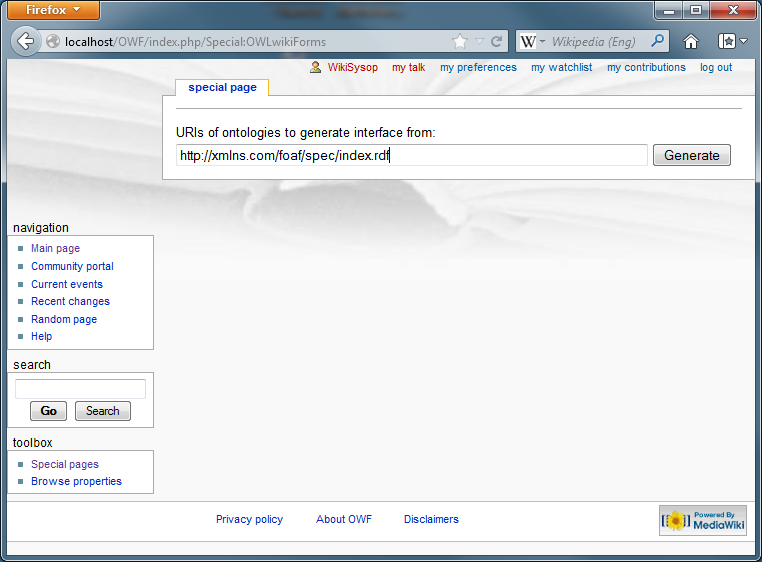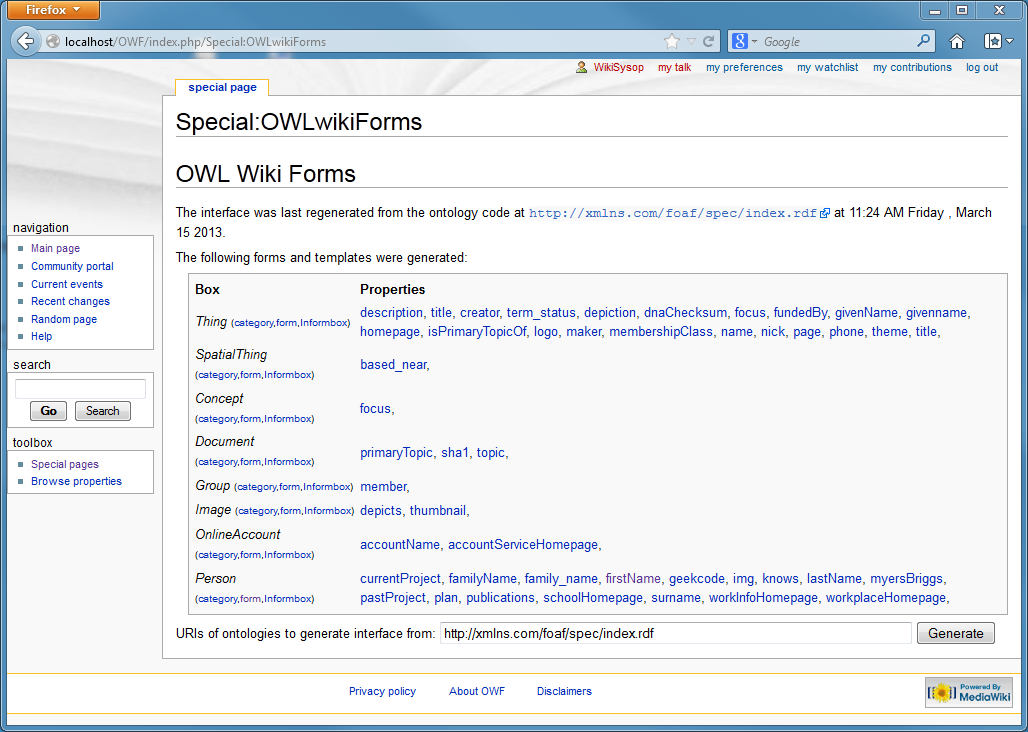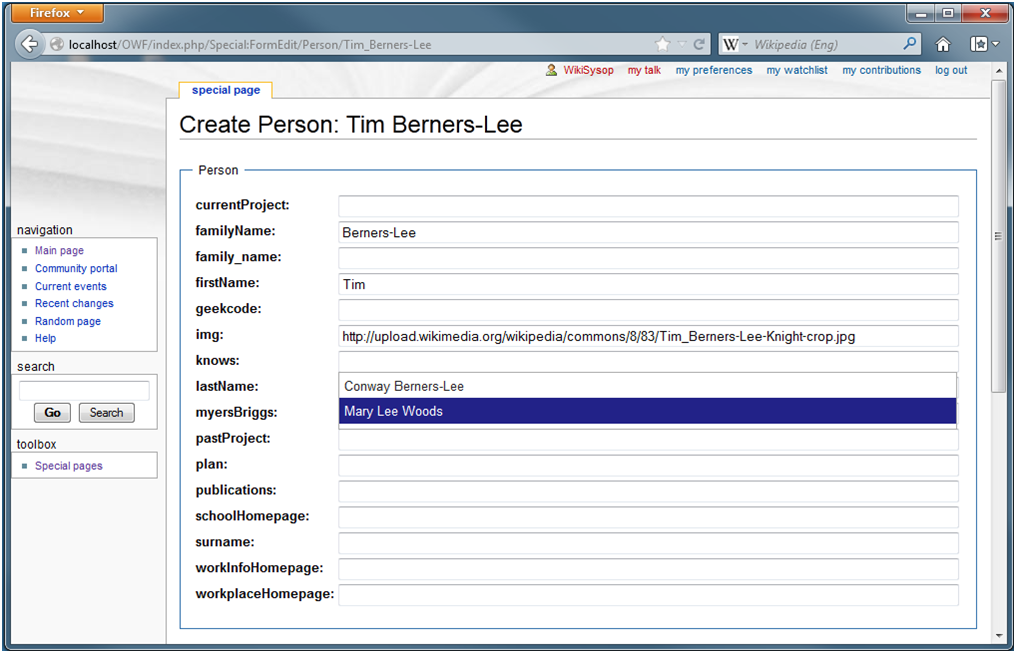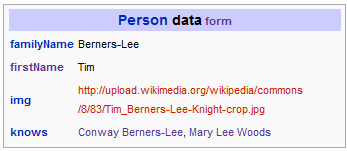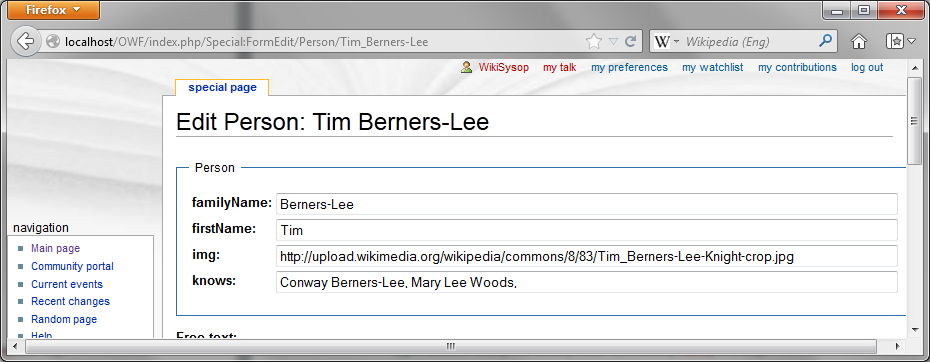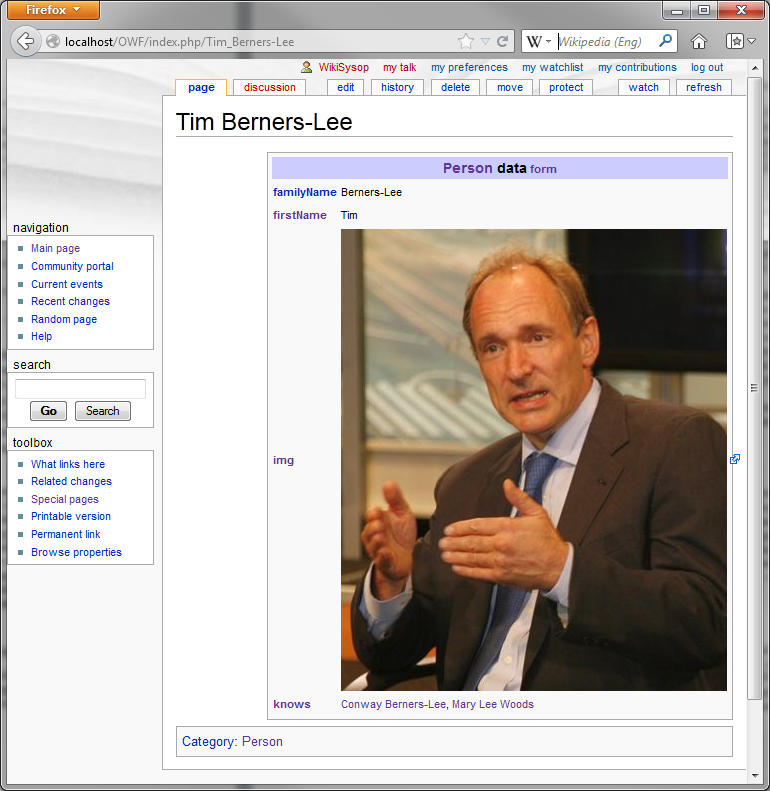OWF user manual
Welcome to the OWL Wiki Forms user manual for version 0.2. This page offers instructions for OWL Wiki Forms in the form of an example interface creation session. It has a sequence of screen dumps with explanations. Users should be able to replicate this session after an OWL Wiki Forms v0.2 installation.
Contents
Enter URIs
After installing OWL, start a session by going to the Special:OWLwikiForms page on your wiki. In the field "URIs of ontologies to generate interface from", enter a list of URIs separated by commas. The the list is entered, click on "Generate". OWF will then generate an interface for the ontologies that the files at these URIs define.
Get links to generated interface
After a click on the "Generate" button, the OWF special page shows a table of links to the category, informbox, form and property pages that OWF created for the interface. The user can click these links to look at the new pages, or to get started with annotating uses the forms created. The original URI entry field en "Generate" button remain at the bottom of this page to enable entering more ontology URIs to make more interface pages from.
Fill in a form
OWF creates form pages that used the Semantic Forms extension of Semantic Mediawiki. Each form conforms to a given class and lets the user enter values of properties with that class as their domain. A form field has autocompletion to pages of a given wiki category when the field corresponds with an object property whose range includes the ontology's class that corresponds with that category. In this figure, the "knows" field has autocompletion to wiki pages in the category Person.
View an informbox
Once the user fills a form and save it, it creates an informbox display show the page's new annotations.
Cascade Fresnel to hide undesired properties
One possibility for cascading Fresnel style overriding the default style is the use of the fresnel:hideProperties property. To do so, make an RDF file with fresnel:hideProperties from the form lens for the undesired properties, and include a URI to that file in the list of ontologies to generate the interface from. The screendump here compared to the screendump in the "Fill in a form" section above has fewer displayed properties.
The Fresnel code that overrides default use of certain properties in the example here is:
- :defaultLenshttpxmlnscomfoaf01Person rdf:type fresnel:Lens ;
- fresnel:hideProperties foaf:currentProject, foaf:family_name, foaf:geekcode, foaf:lastName, foaf:myersBriggs, foaf:pastProject, foaf:plan, foaf:publications, foaf:schoolHomepage, foaf:surname, foaf:workInfoHomepage, foaf:workplaceHomepage .
Cascade Fresnel to override property display defaults
Default OWF interfaces render object property values as wiki page names. Cascading Fresnel style can override this default by assigning the fresnel:value property associated with the property to display with a fresnel value how how the wiki should display it. In the screendump here, the foaf:img property gets displayed as an image instead of a page name, as it was in the screendump in the "View an informbox" section above .
The Fresnel code that overrides defaults to show images as images rather than URIs is:
- :imgFormat rdf:type fresnel:Format ;
- fresnel:value fresnel:image ;
- fresnel:propertyFormatDomain foaf:img .