Difference between revisions of "OWL Wiki Forms v0.1 instructions"
(copy from old wiki) |
(files dir) |
||
| Line 1: | Line 1: | ||
| − | Welcome to the OWL Wiki Forms instructions page. This page offers instructions for OWL Wiki Forms in the form of an example ontology editing session. It has a sequence of screen dumps with explanations. Users should be able to replicate this session after an [[OWL Wiki Forms installation]]. | + | Welcome to the OWL Wiki Forms instructions page. This page offers instructions for OWL Wiki Forms in the form of an example ontology editing session. It has a sequence of screen dumps with explanations. Users should be able to replicate this session after an [[OWL Wiki Forms v0.1 installation]]. |
== Source Ontology == | == Source Ontology == | ||
| Line 9: | Line 9: | ||
The following figure shows an example from this ontology: a [http://data.open.ac.uk/page/course/m366.html data browsing page for a course at the Open University]. | The following figure shows an example from this ontology: a [http://data.open.ac.uk/page/course/m366.html data browsing page for a course at the Open University]. | ||
| − | + | http://is.cs.ou.nl/OWF/files/slide0003_image003.png | |
| − | === | + | === Protégé display of ontology === |
| − | Here is a display from the ontology editing tool | + | Here is a display from the ontology editing tool Protégé of the [http://courseware.rkbexplorer.com/ontologies/courseware ReSIST Courseware Ontology]. This shows the ontology that we will now used OWL Wiki Forms to enter on a semantic wiki. |
| − | + | http://is.cs.ou.nl/OWF/files/slide0006_image005.png | |
== owl:Class == | == owl:Class == | ||
| Line 24: | Line 24: | ||
Go to the page '''Form:Category:owl:Class''' on your wiki and enter a new class name. | Go to the page '''Form:Category:owl:Class''' on your wiki and enter a new class name. | ||
| − | + | http://is.cs.ou.nl/OWF/files/slide0007_image009.png | |
=== Form for owl:Class === | === Form for owl:Class === | ||
| Line 30: | Line 30: | ||
Here you can enter values for various standard property. Here, we leave them empty and simply click "Save page". | Here you can enter values for various standard property. Here, we leave them empty and simply click "Save page". | ||
| − | + | http://is.cs.ou.nl/OWF/files/slide0008_image011.png | |
=== Page display for an owl:Class === | === Page display for an owl:Class === | ||
| Line 36: | Line 36: | ||
This is the page display that results after entering the new owl:Class. It shows table headers indicating that this is category represents and owl:Class. | This is the page display that results after entering the new owl:Class. It shows table headers indicating that this is category represents and owl:Class. | ||
| − | + | http://is.cs.ou.nl/OWF/files/slide0009_image013.png | |
== owl:DatatypeProperty == | == owl:DatatypeProperty == | ||
| Line 45: | Line 45: | ||
Now go to the page '''Form:Owl:DatatypeProperty''' and enter the name for a new property. | Now go to the page '''Form:Owl:DatatypeProperty''' and enter the name for a new property. | ||
| − | + | http://is.cs.ou.nl/OWF/files/slide0010_image015.png | |
=== Form for owl:DatatypeProperty === | === Form for owl:DatatypeProperty === | ||
| Line 51: | Line 51: | ||
Enter some values for standard properties of this property. Be sure also to enter a value for '''Box order'''. In this example, we enter "Course" for rdfs:domain and select "Xsd:decimal" from the pull-down menu for rdfs:range. This has influence later on the generation of the form and infobox display for pages of type "Course". This is an OWL Wiki Forms property that determines the order in which property rows appear in forms and infoboxes. If this is left blank then the row will not appear at all. (In future version a blank Box order will no longer block inclusion). | Enter some values for standard properties of this property. Be sure also to enter a value for '''Box order'''. In this example, we enter "Course" for rdfs:domain and select "Xsd:decimal" from the pull-down menu for rdfs:range. This has influence later on the generation of the form and infobox display for pages of type "Course". This is an OWL Wiki Forms property that determines the order in which property rows appear in forms and infoboxes. If this is left blank then the row will not appear at all. (In future version a blank Box order will no longer block inclusion). | ||
| − | + | http://is.cs.ou.nl/OWF/files/slide0011_image017.png | |
=== Page display for an owl:DatatypeProperty === | === Page display for an owl:DatatypeProperty === | ||
| − | + | http://is.cs.ou.nl/OWF/files/slide0016_image019.png | |
== Generating the form and template for a class == | == Generating the form and template for a class == | ||
| Line 64: | Line 64: | ||
To start the generation of the form and infobox for all classes, go to your wiki's special page '''Special:OWLwikiForms'''. Simply accessing this page will generate the XML import code in a file for you to download. | To start the generation of the form and infobox for all classes, go to your wiki's special page '''Special:OWLwikiForms'''. Simply accessing this page will generate the XML import code in a file for you to download. | ||
| − | + | http://is.cs.ou.nl/OWF/files/File_download.png | |
Save this file on your computer. | Save this file on your computer. | ||
| Line 72: | Line 72: | ||
Go to the page '''Special:Import''' on your wiki. Enter the pathname of your file in the filename field and click "Upload file". | Go to the page '''Special:Import''' on your wiki. Enter the pathname of your file in the filename field and click "Upload file". | ||
| − | + | http://is.cs.ou.nl/OWF/files/Import_pages.png | |
The generated code for the new or updated form and infobox template have now been uploaded on your wiki. The form and template are ready for use. | The generated code for the new or updated form and infobox template have now been uploaded on your wiki. The form and template are ready for use. | ||
| − | + | http://is.cs.ou.nl/OWF/files/slide0019_image022.png | |
== Form and infobox for a page == | == Form and infobox for a page == | ||
| Line 85: | Line 85: | ||
Go to Form page just generated or click to it from the import result display. Here the form page is '''Form:Course'''. Enter the name of a new instance for this class. | Go to Form page just generated or click to it from the import result display. Here the form page is '''Form:Course'''. Enter the name of a new instance for this class. | ||
| − | + | http://is.cs.ou.nl/OWF/files/slide0020_image024.png | |
=== Form for an instance === | === Form for an instance === | ||
| Line 91: | Line 91: | ||
Enter a number for the property. | Enter a number for the property. | ||
| − | + | http://is.cs.ou.nl/OWF/files/slide0021_image026.png | |
=== Infobox for an instance === | === Infobox for an instance === | ||
| − | + | http://is.cs.ou.nl/OWF/files/slide0022_image028.png | |
== owl:ObjectProperty == | == owl:ObjectProperty == | ||
| Line 104: | Line 104: | ||
Enter the name of a property (including the "Property:" wiki namespace) that you wish to make an object property. | Enter the name of a property (including the "Property:" wiki namespace) that you wish to make an object property. | ||
| − | + | http://is.cs.ou.nl/OWF/files/slide0023_image030.png | |
=== Form for owl:ObjectProperty === | === Form for owl:ObjectProperty === | ||
| Line 110: | Line 110: | ||
As with the [[#Form for owl:DatatypeProperty|Form for owl:DatatypeProperty]], enter values for "Box order" and (if desired) an rdfs:domain. Object property can have classes as ranges. In this example, we make "Course" the domain and "Person" the range to indicate that pages with a "Has-instructor" property are classes and what the property points to are persons. | As with the [[#Form for owl:DatatypeProperty|Form for owl:DatatypeProperty]], enter values for "Box order" and (if desired) an rdfs:domain. Object property can have classes as ranges. In this example, we make "Course" the domain and "Person" the range to indicate that pages with a "Has-instructor" property are classes and what the property points to are persons. | ||
| − | + | http://is.cs.ou.nl/OWF/files/slide0024_image032.png | |
=== Page display for owl:ObjectProperty === | === Page display for owl:ObjectProperty === | ||
| − | + | http://is.cs.ou.nl/OWF/files/slide0025_image034.png | |
== rdfs:range processing == | == rdfs:range processing == | ||
| Line 123: | Line 123: | ||
Because the property has-instructor has an rdfs:range of Person, autocompletion for this field uses names of instances of class Person on the wiki. However, this autocompletion is not exclusive: a value can be entered that is not the name of a person in the system. | Because the property has-instructor has an rdfs:range of Person, autocompletion for this field uses names of instances of class Person on the wiki. However, this autocompletion is not exclusive: a value can be entered that is not the name of a person in the system. | ||
| − | + | http://is.cs.ou.nl/OWF/files/slide0026_image036.png | |
=== Default forms in links to new pages === | === Default forms in links to new pages === | ||
| Line 129: | Line 129: | ||
We have just entered as an instructor for the course a name that is not in the system. On MediaWiki, links to such non-existing pages have red font, as is the case here. This link is selected, and we see in the status bar on the bottom of the display that this link goes to a person form that adds a new person with this name. This is the result of processing the rdfs:range of Person that the property has-instructor has. Here, OWL Wiki Forms applies the Semantic Forms default form feature. | We have just entered as an instructor for the course a name that is not in the system. On MediaWiki, links to such non-existing pages have red font, as is the case here. This link is selected, and we see in the status bar on the bottom of the display that this link goes to a person form that adds a new person with this name. This is the result of processing the rdfs:range of Person that the property has-instructor has. Here, OWL Wiki Forms applies the Semantic Forms default form feature. | ||
| − | + | http://is.cs.ou.nl/OWF/files/slide0027_image038.png | |
=== Default form called by link trigger === | === Default form called by link trigger === | ||
| − | + | http://is.cs.ou.nl/OWF/files/slide0028_image040.png | |
== owl:SymmetricProperty processing == | == owl:SymmetricProperty processing == | ||
| Line 142: | Line 142: | ||
Here we enter a new property, give it a domain, range and box order, and indicate that it is symmetric by clicking on the owl:SymmetricProperty checkbox. | Here we enter a new property, give it a domain, range and box order, and indicate that it is symmetric by clicking on the owl:SymmetricProperty checkbox. | ||
| − | + | http://is.cs.ou.nl/OWF/files/slide0029_image042.png | |
=== Adding annotation for a symmetric property === | === Adding annotation for a symmetric property === | ||
| Line 148: | Line 148: | ||
This figure shows the annotation of a page with the new symmetric property. | This figure shows the annotation of a page with the new symmetric property. | ||
| − | + | http://is.cs.ou.nl/OWF/files/slide0030_image044.png | |
=== Annotation with default form link === | === Annotation with default form link === | ||
| Line 154: | Line 154: | ||
Because we entered a non-existing page as the value for a property, that property's rdfs:range determines the default form triggered by the page's link. | Because we entered a non-existing page as the value for a property, that property's rdfs:range determines the default form triggered by the page's link. | ||
| − | + | http://is.cs.ou.nl/OWF/files/slide0031_image046.png | |
=== New page across symmetric property displays symmetry === | === New page across symmetric property displays symmetry === | ||
| Line 160: | Line 160: | ||
Starting a new page with a default form and using MediaWiki's "Show preview" feature shows how this page will appear with just the initial code. This display includes recognition of the symmetric property by showing the inference from the incoming annotation in the current infobox, even though the annotation is not on this page directly. | Starting a new page with a default form and using MediaWiki's "Show preview" feature shows how this page will appear with just the initial code. This display includes recognition of the symmetric property by showing the inference from the incoming annotation in the current infobox, even though the annotation is not on this page directly. | ||
| − | + | http://is.cs.ou.nl/OWF/files/slide0032_image048.png | |
Revision as of 11:18, 5 March 2013
Welcome to the OWL Wiki Forms instructions page. This page offers instructions for OWL Wiki Forms in the form of an example ontology editing session. It has a sequence of screen dumps with explanations. Users should be able to replicate this session after an OWL Wiki Forms v0.1 installation.
Contents
Source Ontology
This session is the entry of an ontology based on that of the ReSIST Courseware Ontology.
Online data browsing example
The following figure shows an example from this ontology: a data browsing page for a course at the Open University.

Protégé display of ontology
Here is a display from the ontology editing tool Protégé of the ReSIST Courseware Ontology. This shows the ontology that we will now used OWL Wiki Forms to enter on a semantic wiki.

owl:Class
Entering the class name
Go to the page Form:Category:owl:Class on your wiki and enter a new class name.

Form for owl:Class
Here you can enter values for various standard property. Here, we leave them empty and simply click "Save page".

Page display for an owl:Class
This is the page display that results after entering the new owl:Class. It shows table headers indicating that this is category represents and owl:Class.

owl:DatatypeProperty
Entering the datatype property name
Now go to the page Form:Owl:DatatypeProperty and enter the name for a new property.

Form for owl:DatatypeProperty
Enter some values for standard properties of this property. Be sure also to enter a value for Box order. In this example, we enter "Course" for rdfs:domain and select "Xsd:decimal" from the pull-down menu for rdfs:range. This has influence later on the generation of the form and infobox display for pages of type "Course". This is an OWL Wiki Forms property that determines the order in which property rows appear in forms and infoboxes. If this is left blank then the row will not appear at all. (In future version a blank Box order will no longer block inclusion).

Page display for an owl:DatatypeProperty

Generating the form and template for a class
Import code from Special:OWLwikiForms
To start the generation of the form and infobox for all classes, go to your wiki's special page Special:OWLwikiForms. Simply accessing this page will generate the XML import code in a file for you to download.
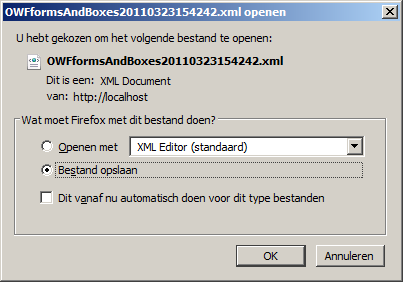
Save this file on your computer.
Import page on the wiki
Go to the page Special:Import on your wiki. Enter the pathname of your file in the filename field and click "Upload file".
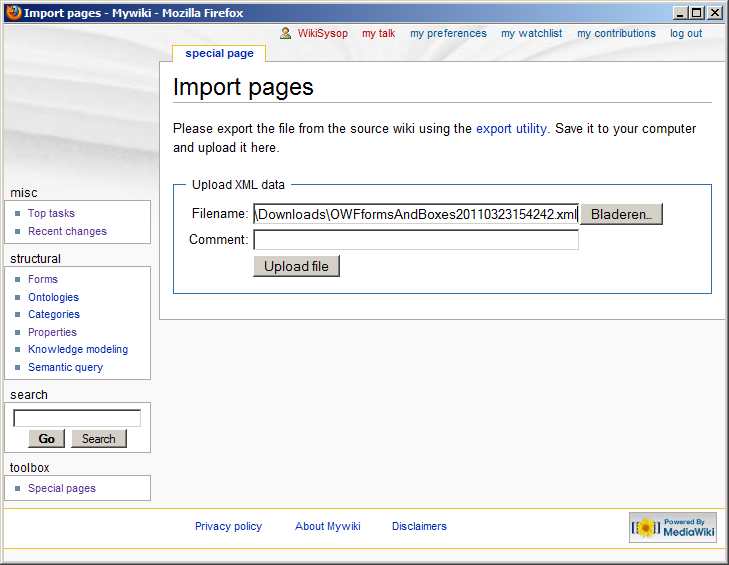
The generated code for the new or updated form and infobox template have now been uploaded on your wiki. The form and template are ready for use.

Form and infobox for a page
Entering a page name as instance of a class
Go to Form page just generated or click to it from the import result display. Here the form page is Form:Course. Enter the name of a new instance for this class.

Form for an instance
Enter a number for the property.

Infobox for an instance

owl:ObjectProperty
Entering the object property name
Enter the name of a property (including the "Property:" wiki namespace) that you wish to make an object property.

Form for owl:ObjectProperty
As with the Form for owl:DatatypeProperty, enter values for "Box order" and (if desired) an rdfs:domain. Object property can have classes as ranges. In this example, we make "Course" the domain and "Person" the range to indicate that pages with a "Has-instructor" property are classes and what the property points to are persons.

Page display for owl:ObjectProperty

rdfs:range processing
Property value autocompletion
Because the property has-instructor has an rdfs:range of Person, autocompletion for this field uses names of instances of class Person on the wiki. However, this autocompletion is not exclusive: a value can be entered that is not the name of a person in the system.

Default forms in links to new pages
We have just entered as an instructor for the course a name that is not in the system. On MediaWiki, links to such non-existing pages have red font, as is the case here. This link is selected, and we see in the status bar on the bottom of the display that this link goes to a person form that adds a new person with this name. This is the result of processing the rdfs:range of Person that the property has-instructor has. Here, OWL Wiki Forms applies the Semantic Forms default form feature.

Default form called by link trigger

owl:SymmetricProperty processing
Checkbox for owl:SymmetricProperty
Here we enter a new property, give it a domain, range and box order, and indicate that it is symmetric by clicking on the owl:SymmetricProperty checkbox.

Adding annotation for a symmetric property
This figure shows the annotation of a page with the new symmetric property.

Annotation with default form link
Because we entered a non-existing page as the value for a property, that property's rdfs:range determines the default form triggered by the page's link.

New page across symmetric property displays symmetry
Starting a new page with a default form and using MediaWiki's "Show preview" feature shows how this page will appear with just the initial code. This display includes recognition of the symmetric property by showing the inference from the incoming annotation in the current infobox, even though the annotation is not on this page directly.
